Screen record on a laptop with sound creates impactful video. You may be a software developer or want to make an excellent video at home. A presentation, YouTube video, and other videos can capture a recording according to their needs.
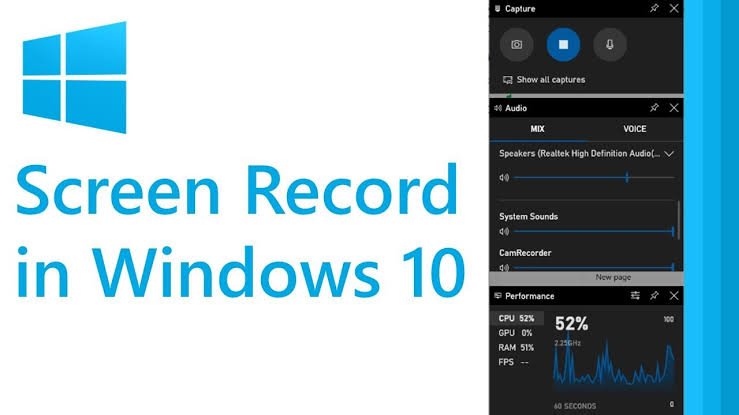
1. Screen Record With Top Free Applications
There are different types of recordings depending on the purpose, audience, and even the length of it. Product launches need a longer time or a simple video showing how to take screenshots on a computer. Windows 10 offer a comprehensive range of screen-record tool adjustable to various screen activity.
The first and most recommended screen and audio recorder is this Wondershare DemoCreator. It is straightforward yet has a very advanced user interface. The screen audio recorders are compatible with Windows for a variety of purposes.
DemoCreator is a reliable screen recorder and is particularly popular among gamers. One of its prominent features is to capture fast-moving scenes. It is about 120 frames per second using webcam video. Most importantly, you only need a simple video editor to enable the video’s aesthetic.
Wondershare, the creator, combines high-quality features and makes visual videos more straightforward and more accessible for all. It is a better choice than any other recording software out there. Moreover, it is free with a few perks of professional software. This includes lightweight and plenty of customization choices.
Snagit
This is a short and quick screen recording. It is the ideal recording media that won’t require much editing. It is excellent for beginners who can do simple tasks. Snagit has a unique screenshots ability. It is clear and comfy to the eye. Moreover, the screen recordings are accessible and user-friendly.
It’s the perfect screen recording tool to convey a complex idea or process on video. These days, the best descriptive way to explain something is moving objects — that’s too hard to explain via email, especially if you don’t have time to put together slides and schedule a meeting.
3. Screen Record With Camtasia
Camtasia is the answer if you want a simple and slightly more sophisticated software. It provides a more polished result with a professional-quality recording. However, longer or more complex records will require more editing. Camtasia is equipped with built-in video editing with advanced tools. It is all the correct elements to create impressive and professional videos.
The software allows zoom in on areas of emphasis. You can also change the size and path of the cursor. Moreover, you can add text or graphic call-outs for a more magnificent video. These are some of the best features that Camtasia delivers. Your training videos, product demos, and marketing content will surely attract the audience to the core.
All you need to do is choose options, select the region, And choose audio (if you want to). After you get the footage, edit your video. You have a solid result and ready to be shared. This media can enhance the viewer’s experience and share a better narrative on screen.
Whether you’re recording for professional or personal purposes, having the original audio can be critical for communicating your message effectively. By including voice-over narration and original system audio, you can create more engaging and informative video that will better connect with your audience.
4. Movavi Screen Recorder
Professional users will need advanced screen record with various features. It is an exceptional choice for its multipurpose system. It can record impressive visual displays with audio. Moreover, it is helpful to preserve hard-to-remember lectures and complex conferences.
You can do so much with Movavi, schedule recordings, make drawings while recording, take screenshots, and much more. The free version creates compatibility awareness before you commit to the full version. This is the best option to screen record with audio with multiple uses.
5. Screen Grabber Pro
Screen recording can be challenging. Sometimes, you need to know which software to use. An advanced one will take up space on your laptop. However, a simple one may not get the job done. Screen Grabber Pro is great for easy and user-friendly apps with a quick sharing ability.
The AceThinker Screen Grabber Pro can get every service for free. This includes a free laptop screen video recorder both for Mac and Windows. Users opt out of the entire screen or a specific area. After that, record audio both from your computer and external microphone.
This way, you can enjoy an explicit video with multiple modes. You can adapt the visual with some modifications. There are also different audio inputs, with annotation in real-time. So, yes, you can do various things. So, add a webcam overlay and start taking videos.
6. Game Bar
Game Bar is dependable as a built-in screen recorder. You can operate it using Windows 10 with audio. The app is devoted to capturing gameplay, which is an excellent choice for fast-moving recording. Besides that, you can also record other screens. Remember, the app can only capture one app at a time.
The advantages of this program are customized settings, arranging video quality, audio bitrate, and even frame rate. The gameplay that you capture can offer multiple handy features. Think about this, you can chat on Xbox Live while playing your favorite games.
This is an excellent basic screen record that you can get your hands on. It is helpful for short videos. All you need to do is open Game Bar and launch the screen on your Windows 10 PC. Another option is a link to download a file from Microsoft Store.
7. DVDVideoSoft Free Screen Video Recorder
There are so many things on your laptop that you can put on video. Use DVDVideoSoft for an accessible record of your screen and speech. You can add a mic or an external microphone for audio and a more vivid experience. The software allows screen captures and resizing, rotating, and crop images.
The software is compatible with Windows that’s packed with features. This includes saving captures to a file or clipboard or printing them out. There is a lot that you can do. Set a program to run and record with a viewing of full screen or a window. It can save screen captures to edit, share, or print. Sadly, It is not available for anything but Windows.
Screen record from laptop is a vital part of our life. School, work, and partnerships are built around it. You can add text, voice, and audio to make an amazing video.