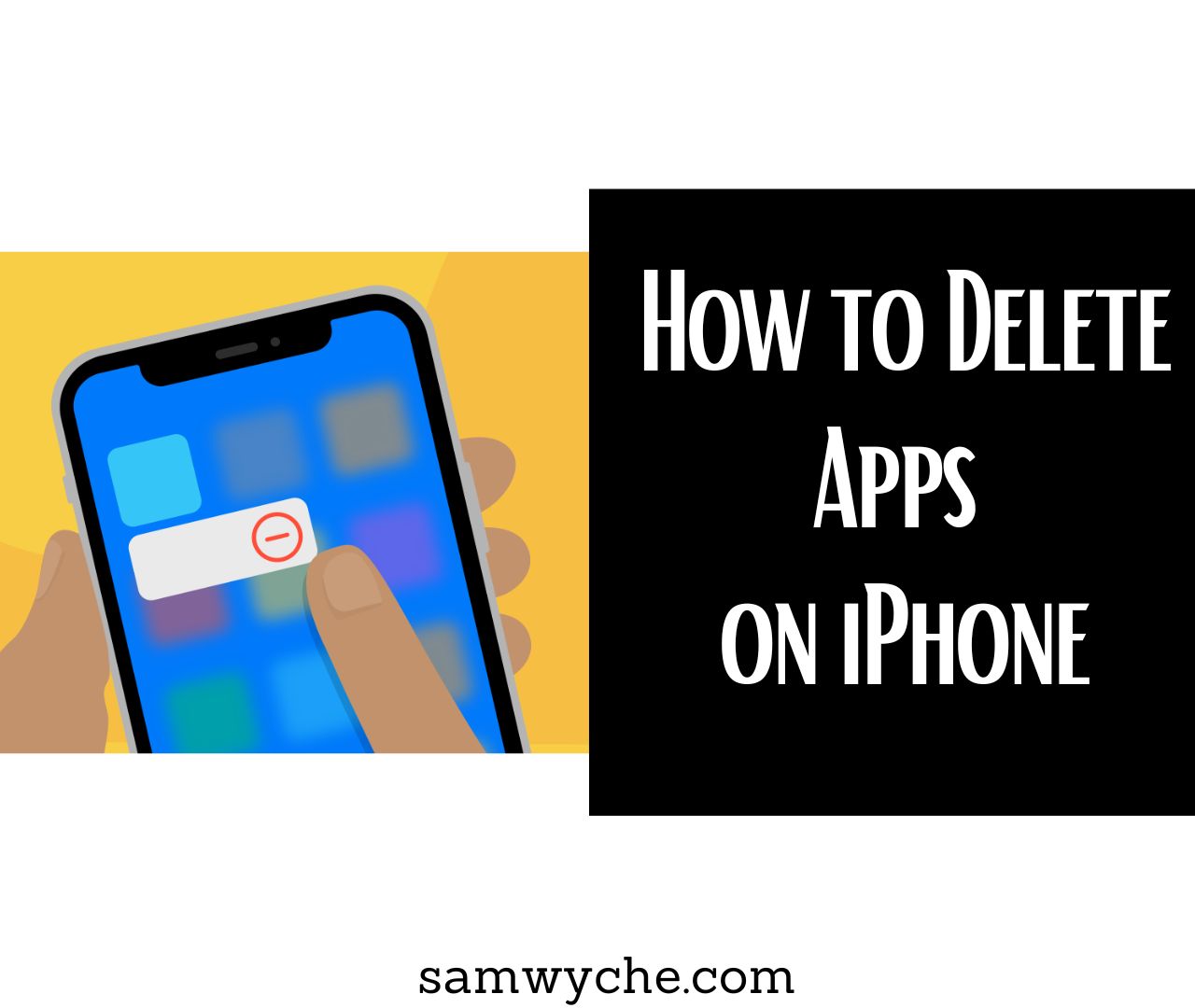How to Delete Apps on iPhone – iPhones are known for their sleek design and user-friendly interface. One of the key features of an iPhone is the ability to install and use various applications. However, with time, you may find your iPhone cluttered with apps that you no longer use or need. Deleting unnecessary apps not only frees up storage space but also helps you organize your device better. In this article, we will guide you through the process of deleting apps on an iPhone.
Method 1: Deleting Apps from the Home Screen – How to Delete Apps on iPhone
The easiest way to delete an app from your iPhone is by removing it directly from the home screen. Here’s how you can do it:
- Locate the app you want to delete on your home screen. Press and hold your finger on the app icon until it starts shaking.
- A small “X” will appear on the top-left corner of the app icon. Tap on the “X” to delete the app.
- A pop-up confirmation message will appear asking if you want to delete the app. Tap “Delete” to confirm the deletion.
- The app will be removed from your home screen and deleted from your device.
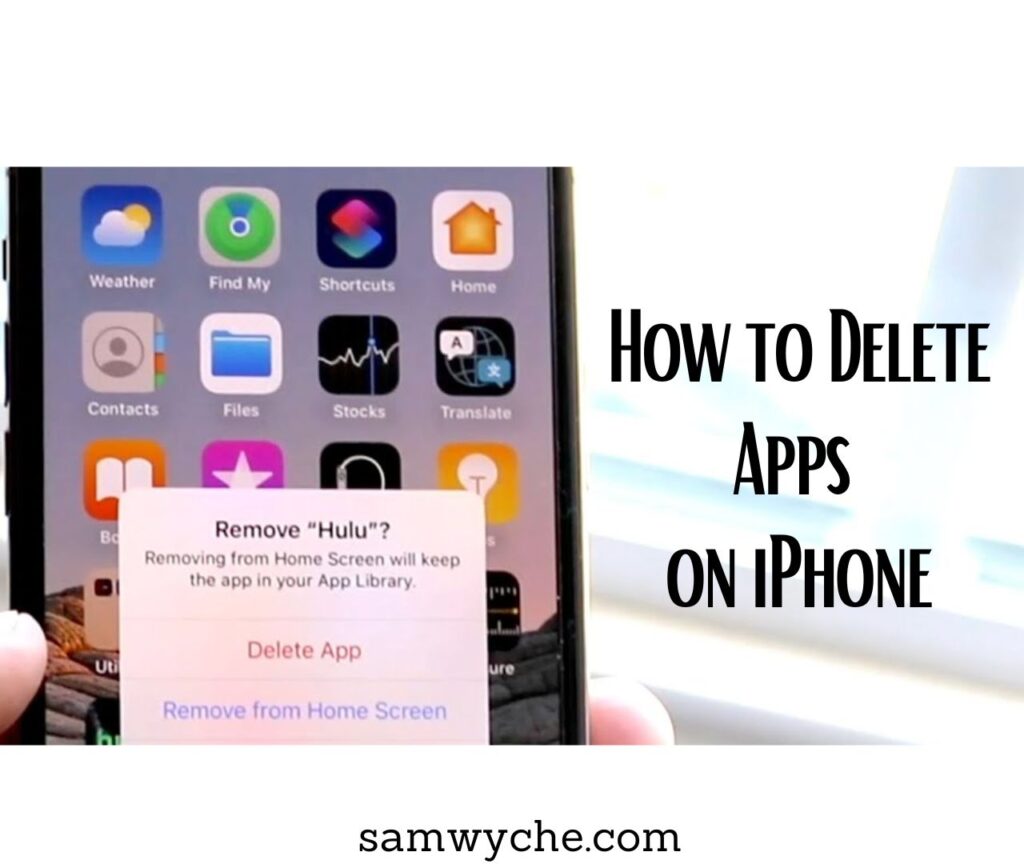
Method 2: Deleting Apps from the Settings – How to Delete Apps on iPhone
If you prefer an alternative method to delete apps on your iPhone, you can use the device settings. Follow these steps:
- Open the “Settings” app on your iPhone.
- Scroll down and tap on “General.”
- Select “iPhone Storage” or “iPad Storage,” depending on your device.
- You will see a list of all the installed apps on your iPhone. Tap on the app you want to delete.
- Tap “Delete App” and confirm the deletion when prompted.
Method 3: Offloading Apps – How to Delete Apps on iPhone
If you want to temporarily remove an app but keep its data and settings, you can offload the app. This feature is useful when you plan to reinstall the app later. Follow these steps:
- Go to the “Settings” app on your iPhone.
- Tap on “General” and select “iPhone Storage” or “iPad Storage.”
- Scroll down to find the app you want to offload and tap on it.
- Tap on “Offload App” to remove the app but retain its data.
Recovering Deleted Apps
If you accidentally delete an app or change your mind, don’t worry. You can easily recover deleted apps from the App Store. Here’s how:
- Open the App Store on your iPhone.
- Tap on the “Profile” icon located at the top-right corner of the screen.
- Scroll down to the “Purchased” section and tap on “My Purchases.”
- You will see a list of all the apps you have ever downloaded or purchased. Find the app you want to reinstall and tap on the download icon next to it.
Conclusion
Deleting apps on an iPhone is a simple process that can help you declutter your device and free up valuable storage space. Whether you choose to delete apps from the home screen, through the device settings, or by offloading them, you now have the knowledge to manage your apps effectively. Remember, you can always recover deleted apps from the App Store if needed. Clean up your iPhone and enjoy a streamlined experience with only the apps you truly need. See you in the next interesting articles!